|
SPF or Sender Policy Framework figthts
e-mail forgery.
It prevents unauthorized people from forging your email address.
When you enable SPF, a DNS record is created to define
IPs allowed to send mail from your maildomain.
On receiving an e-mail from your maildomain, correspondent's
server checks if the IP address that the e-mail's come from is listed in your SPF DNS record.
If it's not, the e-mail will be rejected or flaged as suspicious.
E-mails sent to your maildomain will undergo simlar check-up.
Provided SPF in enabled on the sender's maildomain,
e-mails coming from the IP that isn't listed in the senders SPF DNS record,
will be rejected or flaged as suspicious according to your SPF policy configuration
SPF can be enabled / diabled
for a mail domain and/or domain aliases with mail service or mail domain alias.
Enabling SPF
To enable SPF on:
- domain
- Go to Mail Info -> Mail Manager
- Choose domain in the Mail domains drop-down list
- Turn a button in the SPF's entry to ON:

- On the page you'll be take to configure SPF preferences
- domain alias
- Go to Domain Settings -> Domain Info
- Click the domain name.
- Click the Edit icon next to the domain alias
- Turn a button in the SPF's entry to ON
* You can't enable SPF on domain aliases without mail service or mail domain alias.
- On the page you'll be take to configure SPF preferences
* Aternatively you can enable SPF on all mail domain's aliases with mail service or mail
domain alias, by clicking the Add icon below the SPF entry on your mail domain settings page.
Disabling SPF
To dsiable SPF on:
- domain
- Go to Mail Info -> Mail Manager.
- Choose domain in the Mail domains drop-down list.
- Turn a button in the SPF's entry to OFF.
* Turning SPF OFF on the maildomain doesn't disable it on its aliases.
- domain alias
- Go to Domain Settings -> Domain Info.
- Click the domain name.
- Click the Edit icon next to the domain alias.
- Turn a button in the SPF's entry to OFF.
* Aternatively you can disable SPF on all mail domain's aliases with mail service or mail
domain alias, by clicking the Add icon below the Trashicon below the SPF entry
on your mail domain settings page.
Configuring SPF Preferences
You configure SPF preferences when you enable SPF. Later you can change
SPF configuration by clicking the Edit icon next in the mail domain/mail domain alias SPF entry:

You'll be taken to SPF preferences page:
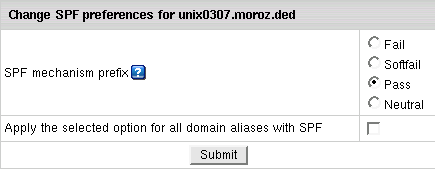
Here you set SPF politics or recomendations on how mail received
from your maildomain should be treated by correspondent's mail server.
For example, by setting SPF mechanism prefix to fail
you announce that any message received from this domain is a forgery
and recommend corespondent's server to reject it.
|