|
Understanding Maildomain Aliases
Mail resources on a mail domain that has a mail domain alias will all have alternative addresses.
Mail resources and their aliases will have different domain parts (i.e. mail domain and its alias) and the same
resource names. For instance, with example.net being a mail alias to example.com, every
mail resource on example.com will have a counterpart on example.net, specifically:
mailbox@example.net will be an alternative mail address to mailbox@example.com
mailforward@example.net will be an alternative mail address to
mailforward@example.com
autoresponder@example.net will be an alternative mail address to
autoresponder@example.com
etc.
Creating Mail Domain Aliases
To create a Mail Domain Alias:
- Make sure the domain you are enabling a mail domain alias for has a
domain alias.
- On your control panel home page, click the Mail Info icon.
- In the Mail domains drop down box, choose the domain you'd like to enable mail domain alias for.
- In the E-mail Setup Functions section, click New Mail Domain Alias
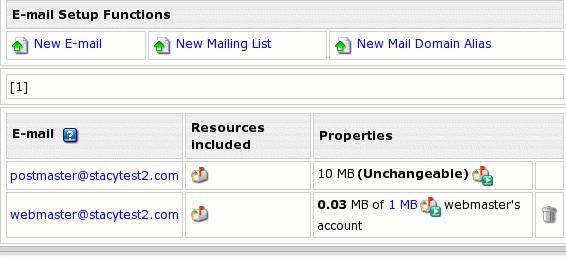
- On the page that appears choose the domain alias to enable mail domain alias on and click Next:

- Click Submit on the next page to confirm your choice.
- Agree with charges, if any.
Removing Mail Domain Aliases
Important:
Removing mail domain alias, you remove aliases for ALL your mail resources
on the primary mail domain. You cannot remove a mail domain alias for an individual mail resource.
To remove a mail domain alias, go to Mail Info -> Mail Manager
and click the Trash Can icon next to the mail domain alias that you
are removing in the Mail Domain Alias section:

|