|
Understanding Mail Forwards
Mail forwards redirect all mail sent to the mail forward e-mail address to other e-mail addresses.
Important: Since H-Sphere 3.0 RC 2, mail forward can't be set with
Catch All or as postmaster.
Creating Mail Forwards
To create a mail forward:
- Click New E-mail on the maildomain Controls page:

- On the configuration page, that you will be taken to, enter the mail forward name in the Email address field.
- Check the box next to MAIL FORWARD.
- Enter destination e-mail addresses separated with ',' or ';' or 'ENTER' or 'TAB' or 'SPACE':
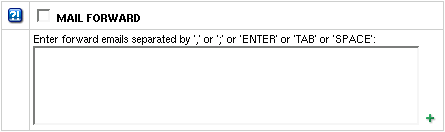
- Click the Submit button at the bottom of the form.
- Agree with the charges, if any.
Adding/Removing Destination Addresses
First, click the forward e-mail address in the E-mail list on the maildomain Controls page:

To add e-mail addresses to the list of destination addresses:
- Enter destination e-mail addresses separated with ',' or ';' or 'ENTER' or 'TAB' or 'SPACE':
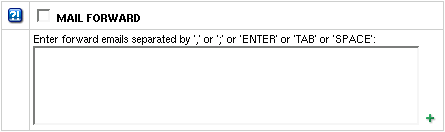
- Click the Submit button at the bottom of the form.
To remove e-mail addresses from the list of destination addresses:
- Check the Delete box next to the e-mail address you'd like to remove from the list of forwards.
- Click the Submit button at the bottom of the form.
Removing Mail Forwards
To remove a mail forward preserving other services (such as mailbox, mail alias, etc.)
running on this e-mail address:
- Click the mail forward e-mail address in the E-mail list on the maildomain Controls page
as when you are editing mail forward.
- Uncheck the MAIL FORWARD box.
- Click the Submit button at the bottom of the form.
To remove a mail forward with other mail services (such as mailbox,
mail alias, etc.) running on this e-mail address, click the Trash icon
in the mail forward Properites entry on the Mail Controls page:

|