|
Enable MailFoundry Anti-Spam and Anti-Virus Filters
Other than activating MailFoundry (see directions below) no additional steps are required.
For Advanced Users: Complete MailFoundry Manual (PDF)
- Login to your hosting control panel
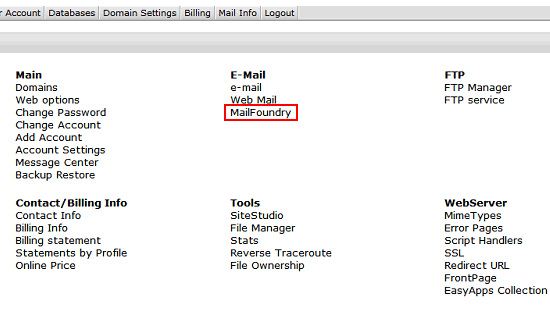
- Go to the "MailFoundry" link and click.

- Click the red "off" icon as indicated in the image below.
- This will enable MailFoundry.
- If there are additional charges associated with Mail Foundry you will be asked to agree to the charges.
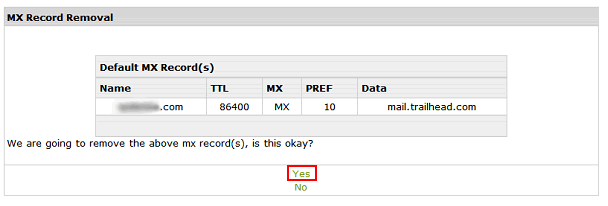
- MX Record Removal
We are going to remove the above mx record(s), is this okay?
Click "Yes"

- Domain is queued for addition, Please check back in 5 Minutes.
Wait and after a few minutes click "CHECK STATUS"

- If you want to view your MailFoundry control panel click "Manage"
- Otherwise you are done!
- No additional configuration needed.
|
