To Access Your WebMail
Go to www.yourdomain.com/mail
WebMail Login (Username)
Your complete email address (ex. support@trailheadweb.com)
WebMail Password
Same as your email address password or contact
us

To Set Up Outlook, Apple Mail or Microsoft Mail
Setting up a POP3 Mail Client - General Settings
Mail clients such these are installed on your computer. In addition to sending and receiving email, they often have calendars, contact lists and task lists.
You will need to configure these mail clients to get your email. Here is the basic information you will need, more specific directions are below.
- POP: mail.yourdomainname.com (or mail.trailheadweb.com if you get an error message)
- SMTP: ask your ISP for their SMTP server address or use mail.yourdomainname.com*
- Username: Your complete email address.
- Password: This was sent to you in a welcome email or you created it in your control panel.
*Some ISPs will require you to use their SMTP server address.
You will need to contact your ISP for this information.
POP3 Server (used for
checking mail)
mail.yourdomain.com (ex. mail.trailheadweb.com)
POP3 Login (Username)
Your complete email address (ex. support@trailheadweb.com)
SMTP Server (used for
sending mail)
mail.yourdomain.com (ex. mail.trailheadweb.com)*
*If this setting fails, please contact your ISP. Some ISP's require you to use their SMTP settings.
I can receive email but I can’t send email… What do I do?

To Set Up Mail on an iPhone or iPad
Go to settings>Mail Contacts and Calendars
Click "Add Account"
Click "Other"
Click "Add Mail Account"
Name: Your first and last name
Address: Your email address
Password: Your email password
Description: (whatever you want)
Click Save - "Looking up Account information"
Click POP
Incoming Mail Server:
Host Name: mail.yourdomain.com
Username: mail.yourdomain.com
Password (should already be entered)
Outgoing Mail Server:
Host Name: mail.yourdomain.com
Username: (leave blank)
Password (leave blank)
After the account is set up it may tell you it can't connect - try a couple of times the first time. If it can't connect don’t worry about it yet
Back to the mail settings:
Click on the name of the account
In the account settings
Scroll all the way to the bottom
Click advanced
Turn "Use SSL" to OFF
Everything else says the same

I can receive email but I can’t send email… What do I do?
If US CABLE, COMCAST or QWEST (CenturyLink) is your Internet Service Provider (ISP) you may have this problem.
The sending of email is actually controlled by your Internet Service Provider. If you are able to receive email but not send email using the settings provided to you, there may be a solution.
Why would my ISP block me from sending email?
An ISP has to be concerned with their reputation. If they become known as a network that provides service to spammers, other mail services will start to block all email coming from that ISP. In order to control what gets sent using their network, some ISP’s do not allow you to easily use third party mail servers (such as mail.trailheadweb.com) and block the most common port used for sending email.
“The Work Around”
Open you email program and find the account you set up.
Look for something called advanced settings. In Outlook you need to click on “more settings” to get to the advanced settings.
You don't need to change any of your settings - just the Outgoing Server (SMTP) port number.
Your settings and email program will look different then this depending on your version of Outlook
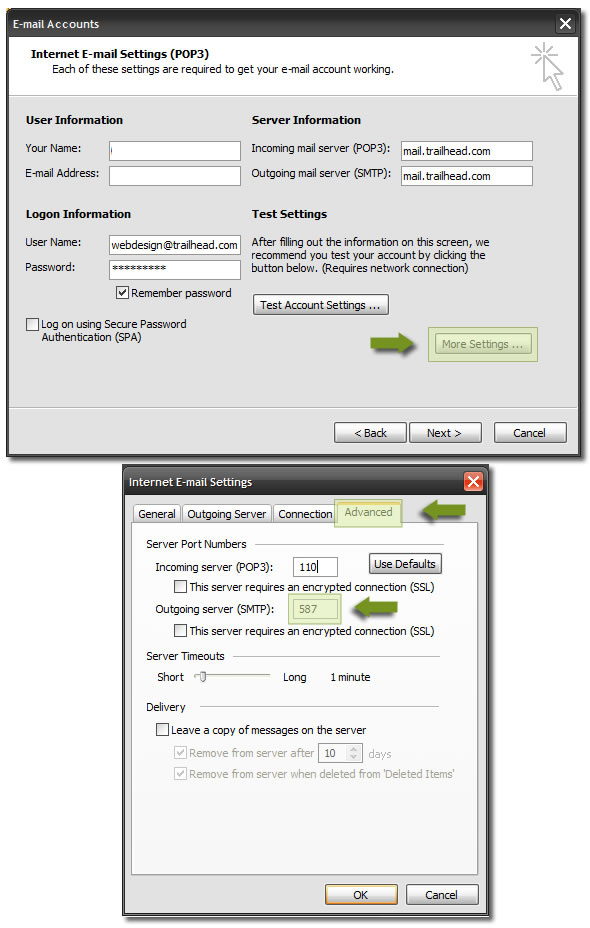
In the advanced settings of your email program change the outgoing port number to 587 (by default its set to 25).
Save your settings and try again.
|
