|
PostgreSQL is a database management system based on
Unix platform. It allows you to add, access, and process stored
data. The SQL part of PostgreSQL stands for "Structured
Query Language" - the most common standardized language
used to access databases.
Creating PostgreSQL User(s)
Unlike with other databases, a PostgreSQL database cannot
be created without a user. You must stick to the following sequence:
- Create a PostgreSQL user.
- Create a database.
Note: The first user in the list of users is the owner
of a database, however the database can be used by others
who obtain permissions from the owner.
To create a PostgreSQL database user, do the following:
- Select PGSQL in the Databases menu and the
Add PostgreSQL user form automatically appears.
- Fill the Add PostgreSQL user form on the PostgreSQL Users page.
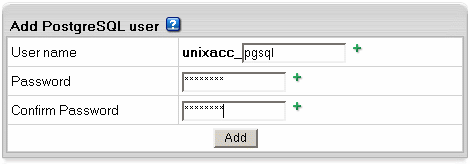
- Agree to additional charges.
Deleting Users and changing their passwords.
To delete the PgSQL database user, do the following:
- Select PGSQL Users in the Databases menu.
- Click the Trash icon next to the user name on the
PostgreSQL user management page.
- Agree to additional charges.
Important: Trash icon appears only next
to non-owners. The owner of a database cannot be deleted,
unless you remove the PostgreSQL database.
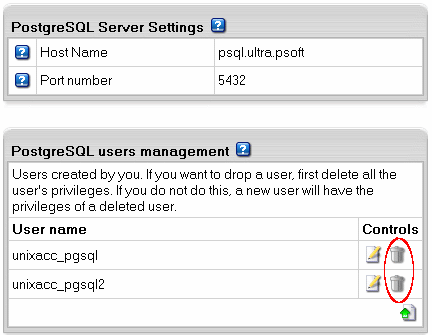
To change the user password, do the following:
- Select PGSQL Users in the Databases menu.
- Click the Change icon next to the name of the user.
- Enter a new password, confirm it, and click Change.
Important: the user privileges can be changed by means of phpPgAdmin.
Creating PostgreSQL Databases
Having at least one user, you can create a PostgreSQL database.
This user will become the owner of this database.
To create a database, do the following:
- Select PGSQL DBs in the Databases menu.
- Click Add Database in the PostgreSQL Databases section:
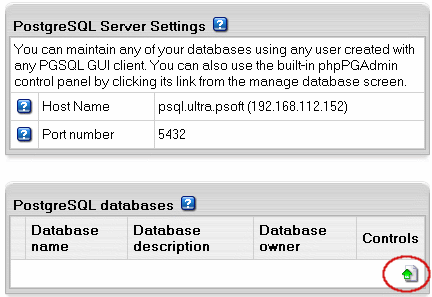
- Enter the name and description of the database:
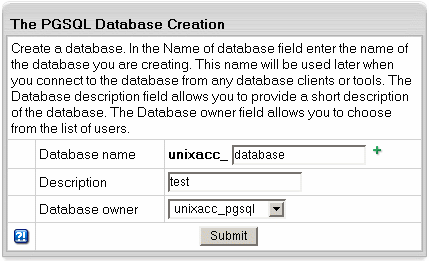
- Click Submit and agree to additional charges.
Editing PgSQL Databases and User Privileges
You can edit the content of your databases and user privileges
using the phpPgAdmin utility that comes with your control
panel.
To run phpPgAdmin, do the following:
- Select PGSQL DBs in the Databases menu.
- Click the name of the database you would like to edit.
You can also start this utility from the PGSQL database management page:
- Select PGSQL DBs in the Databases menu.
- Click the Edit icon for the database you are going to edit:
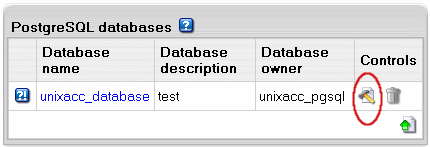
- In the form that appears, click Built in phpPgAdmin control panel
to start editing your database:
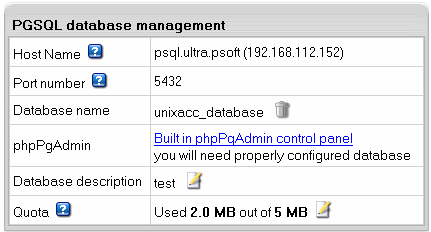
- Follow the instructions of the phpPgAdmin control panel to edit your PgSQL DB.
Changing PgSQL disk quota.
PgSQL disk quota is the maximum allowed size of one
PgSQL database. If you exceed this quota, you'll be charged
for overlimit at a different (usually higher) price.
To change PgSQL disk quota, do the following:
- Select PGSQL DBs in the Databases menu.
- Click PGSQL Database.
- Click the Change icon in the Quota field:
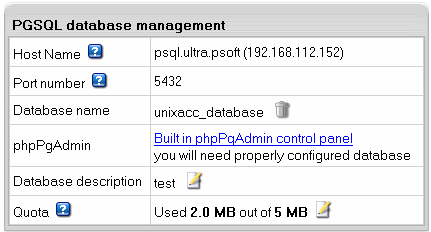
- Enter the new quota.
- Click Submit.
- Agree to additional charges.
|